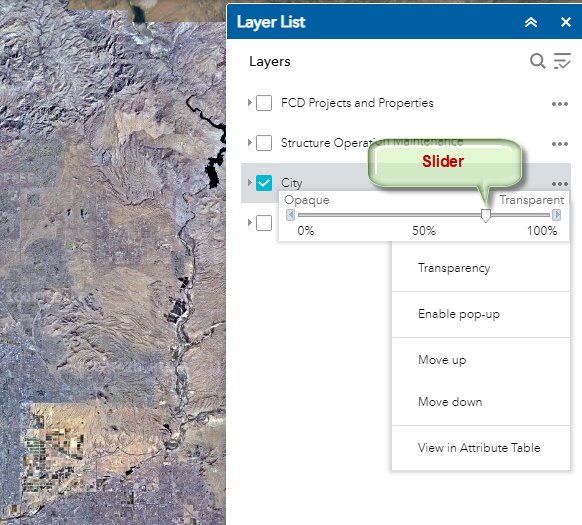Layer List Widget
Refresh the Web App
This is how the Layer List Widget appears when you launch the Web App.
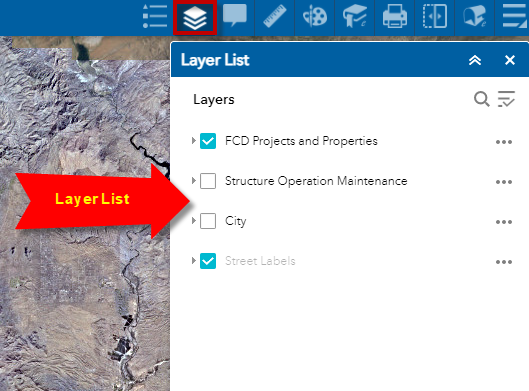
Click on the Layer List Widget Icon on the Header Bar.
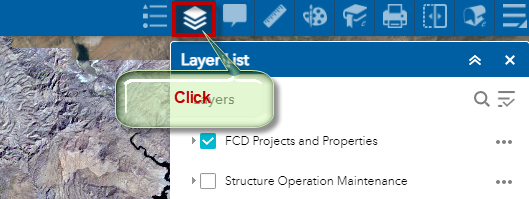
This closes the Layer List Widget.
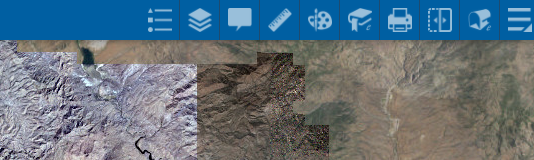
Click on the Layer List Widget Icon once again.
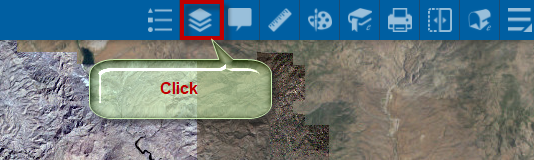
This opens the Layer List Widget.
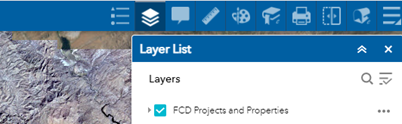
All Widget Icons act as a toggle that opens and closes a Widget.
You can also close a Widget by clicking on the X icon on the Widget Header.
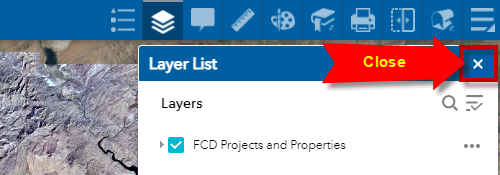
The Layer List Widget shows all the data layers available to you within the Web Application.
Expand the Layer Menu and select Turn all layers on.
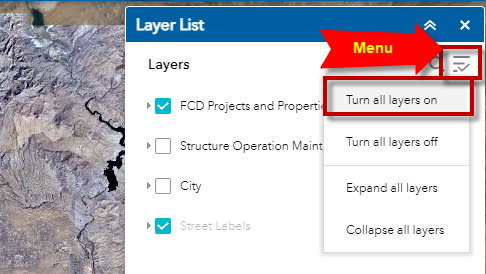
You can now see all the Data Layers:
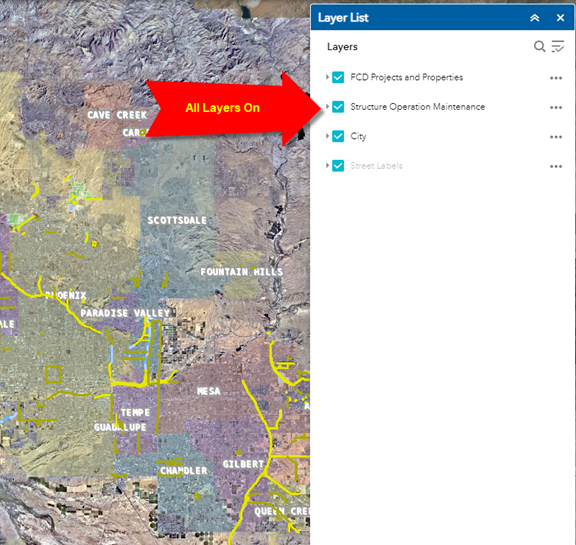
Expand the Layer Menu and select Expand all layers
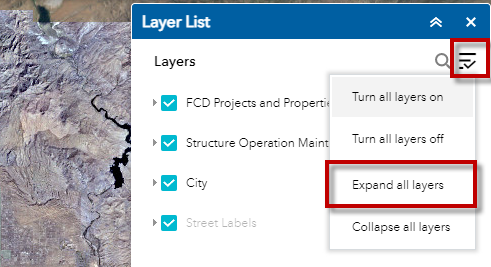
You can now see the Layer Symbols
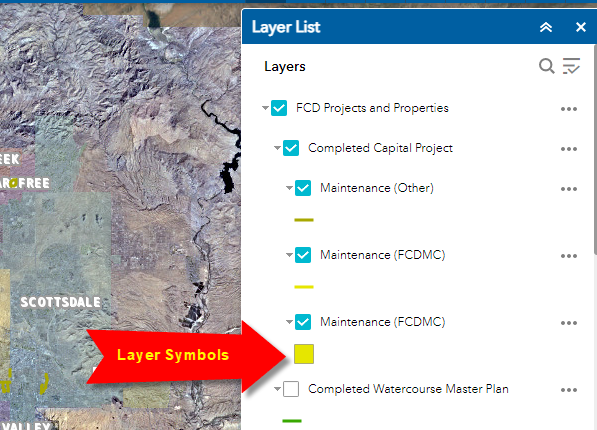
Turn all layers off and Collapse all layers from the Layer Menu.
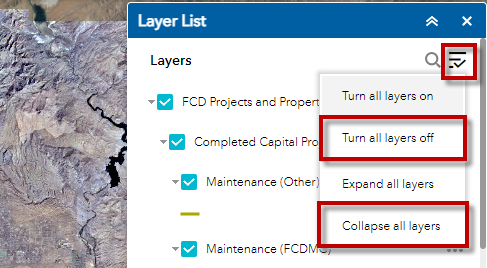
Turn on the City Layer
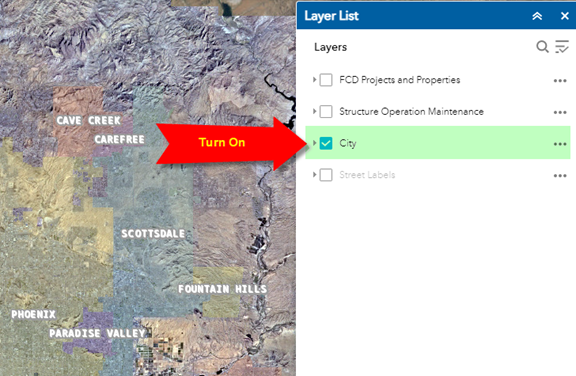
Expand the City Layer Menu.
Select Transparency
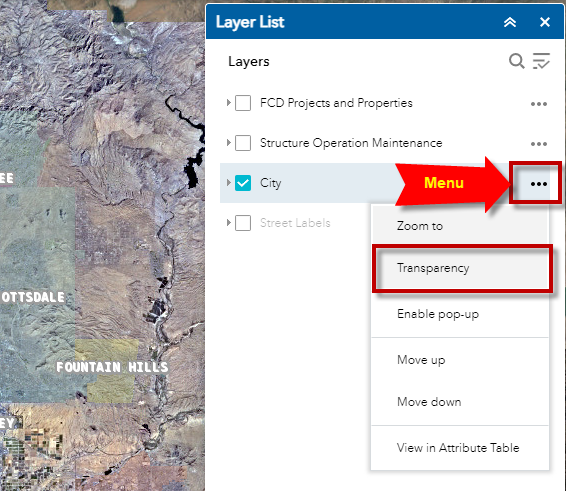
You can adjust the Transparency of the City Layer by moving the slider.