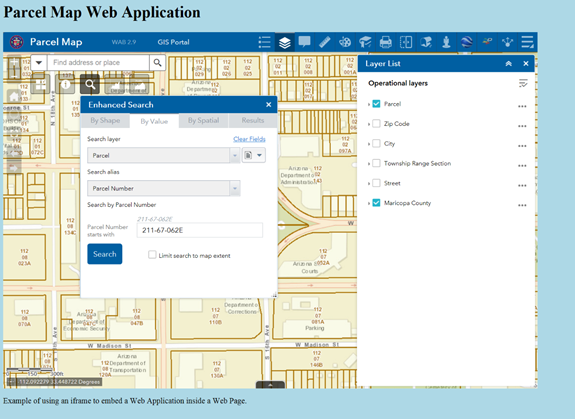Share Widget
Open the Share Widget.
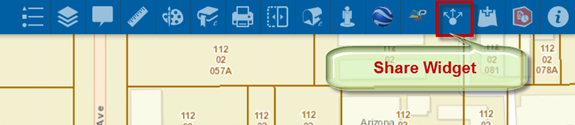
You can send an email to your client with a link to open this Web Application.
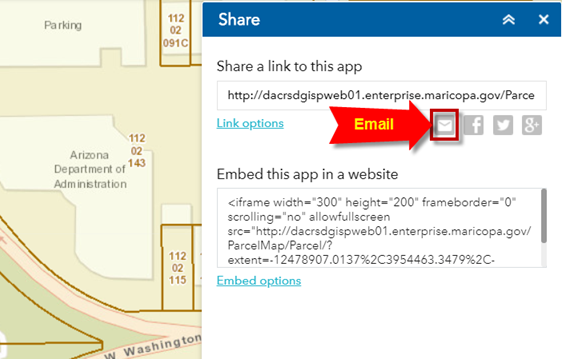
Click on the Email Icon.
This launches Outlook with the link to open the Web App:
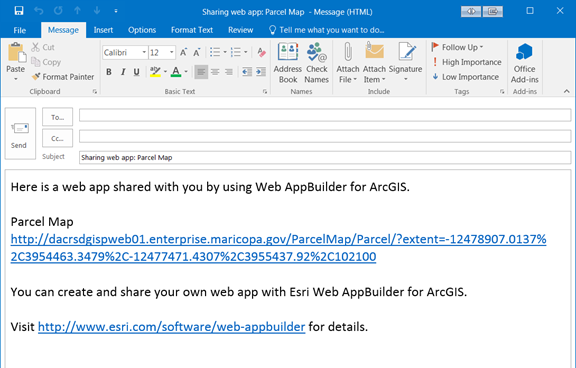
Click on Link options
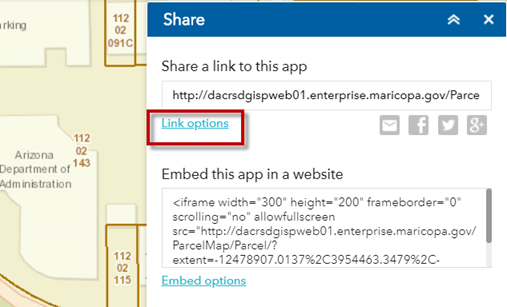
You have several options to include in your link URL.
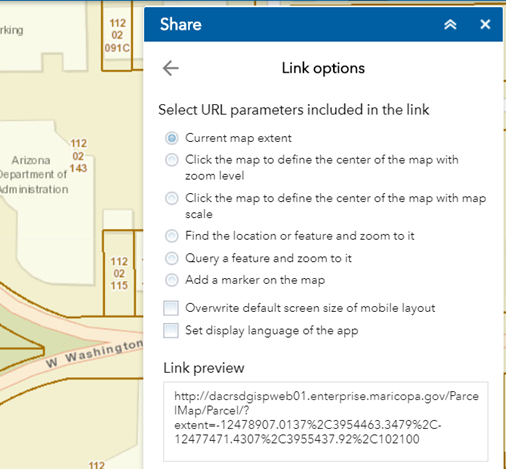
The Link preview box shows the URL with the Current Map Extent option selected.
Click on the Back Arrow to go back.
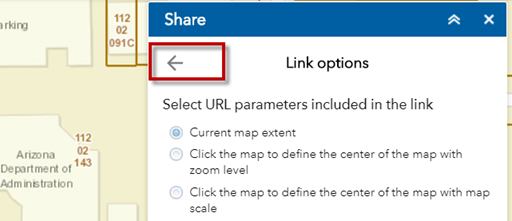
Select Embed options | Large
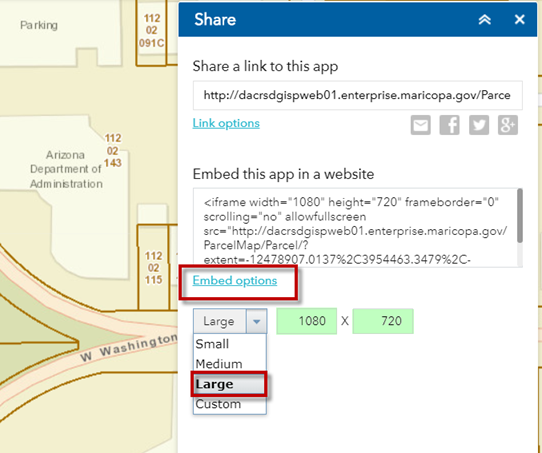
Copy the HTML code highlighted in green. You will be pasting this inside your Web Page.
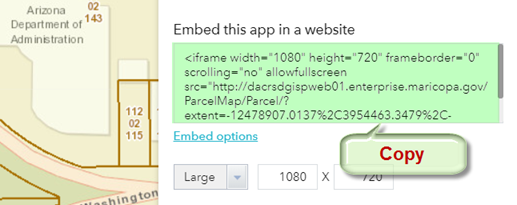
Open Notepad and add this HTML Code:
|
|
<html>
<head>
<title>Parcel Map</title>
<style>
body {background:lightblue}
</style>
</head>
<body>
<h1> Parcel Map Web Application </h1>
<iframe width="1080" height="720" frameborder="0" scrolling="no" allowfullscreen src="http://dacrsdgispweb01.enterprise.maricopa.gov/ParcelMap/Parcel/?extent=-12478907.0137%2C3954463.3479%2C-12477471.4307%2C3955437.92%2C102100"></iframe>
<p> Example of using an iframe to embed a Web Application inside a Web Page.</p>
</body>
</html>
|
|
Save this text file as ParcelMap.html
Make sure you use the .html extension.
The default .txt extension will not work.
Open ParcelMap.html

This is how your Web page will appear with the Parcel Map Web App embedded inside.