Zooming In
Hover your mouse over the icon with a plus sign.
This is your Zoom In Tool.
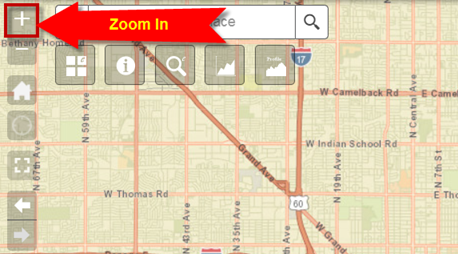
Click once on the Zoom In Tool.
The map zooms in by one level.
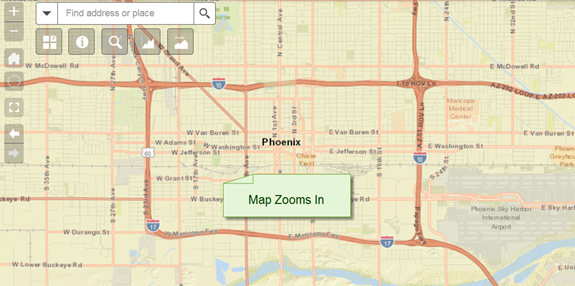
How do you go back to your previous extent?
Click on the back arrow to go back to the previous extent.
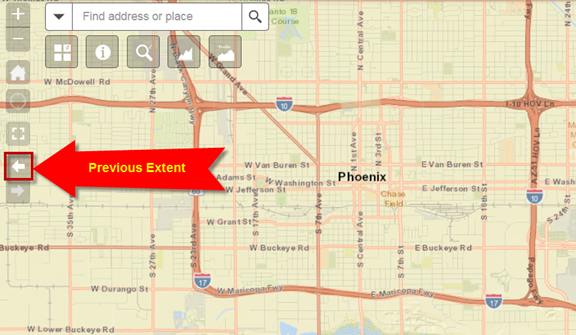
The map takes you back to the previous extent.
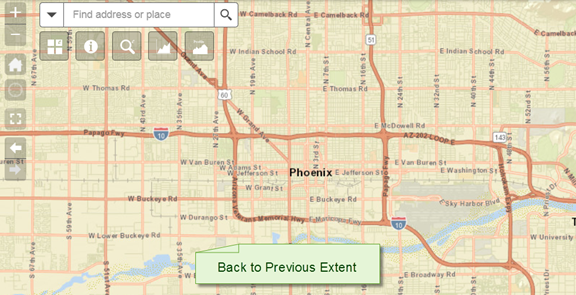
Although the Zoom In Tool is the easiest way to zoom in, there is a more efficient way to zoom in to your study area.
Hold down your <Shift> Key and then click on a point on the map with your left mouse button. Your pointer will turn into a plus sign. You can now let go of the <Shift> key.

Do not release your left mouse button!
Drag your mouse to draw a rectangle.
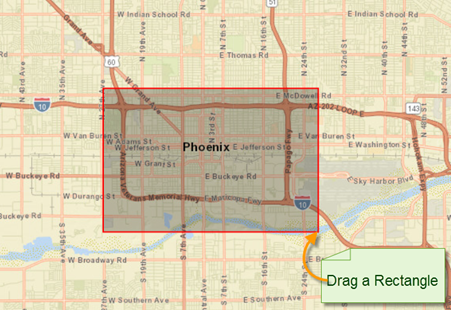
Release your mouse.
The map will zoom to the extent defined by your rectangle.
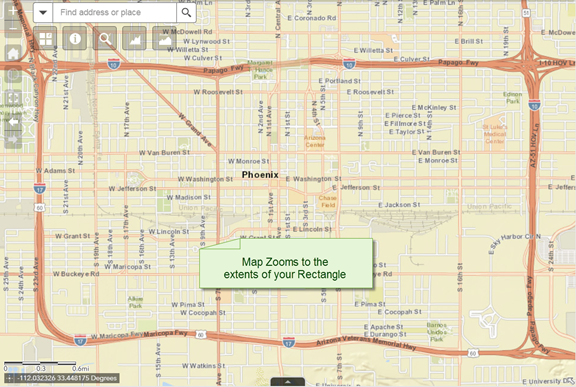
This is the fastest way to zoom into any study area on your map.
This key combination of holding down the <Shift> key while dragging a rectangle with your mouse works on every JavaScript Web Application like this one.
It is a handy universal trick.
If your mouse has a scroll wheel, you can click on the map and turn the wheel forward to zoom in.
You can zoom out by clicking on the map and turning the wheel backward.