Bookmarks Widget
Open the Bookmarks Widget.

The Bookmarks Widget allows you to jump to your favorite locations.
It comes preloaded with a few sample bookmarks.
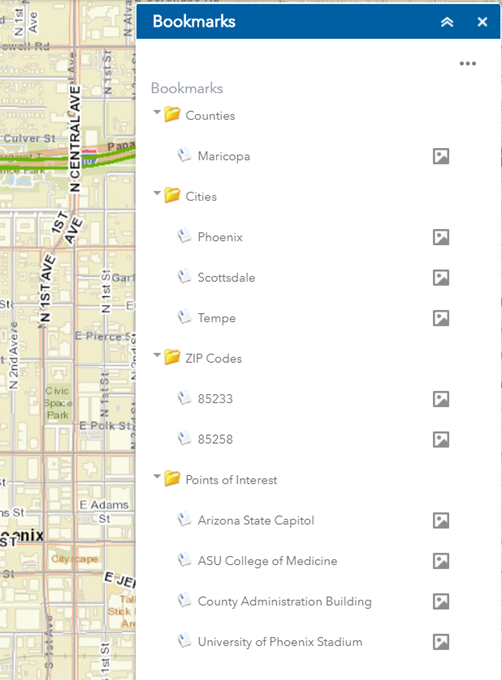
You can click on any thumbnail to preview a Bookmark.
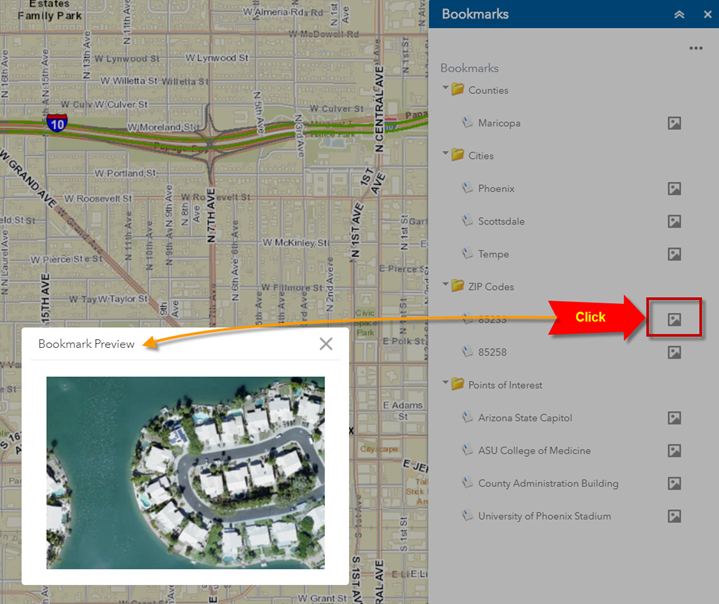
When you click on a Bookmark, the map zooms to that area.
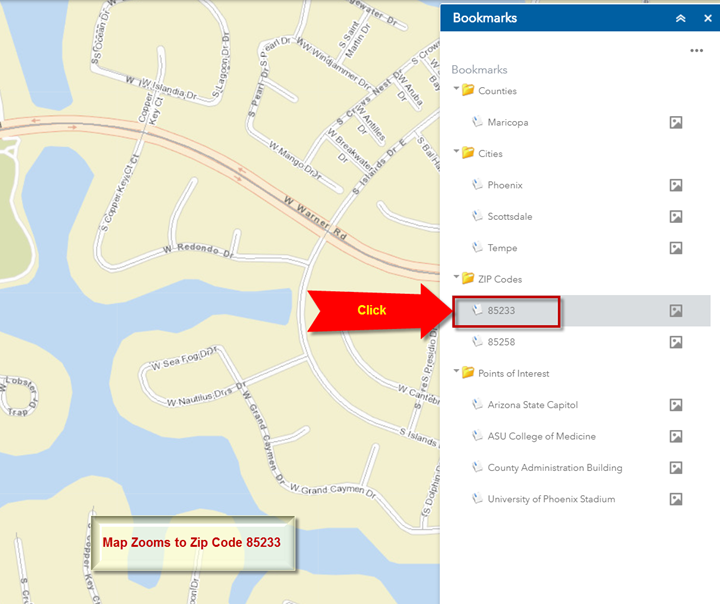
You can easily add your own Bookmarks.
Use the Enhanced Search Widget to zoom the map to Zip Code 85006.
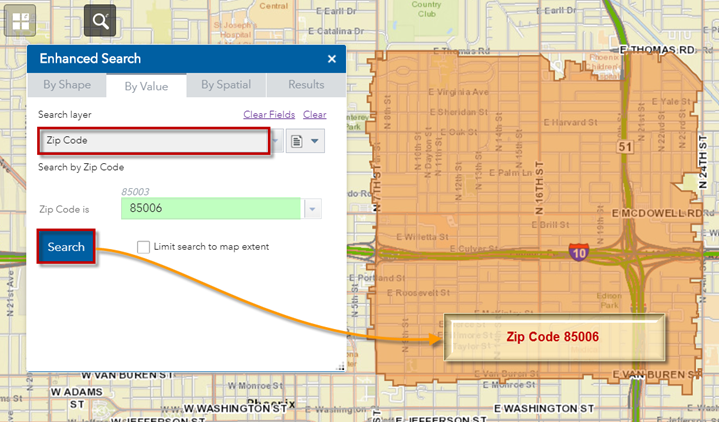
You are going to add a new Bookmark for Zip Code 85006.
To keep things organized, you are going to add this new bookmark under the ZIP Codes folder.
Click to select the ZIP Codes folder under Bookmarks.

Expand the Menu and select Add Bookmark
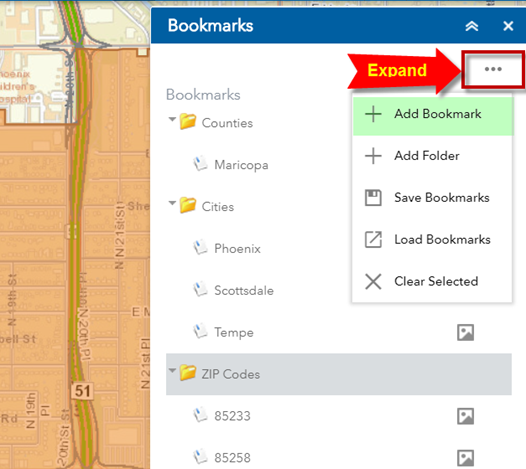
Name your Bookmark = 85006
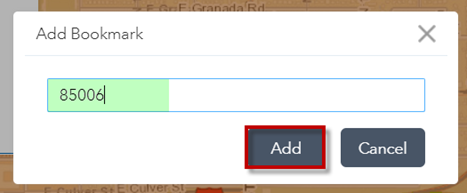
Add
Your new Bookmark gets added under the ZIP Codes folder.

Jump to another Bookmark.
Example: Arizona State Capitol
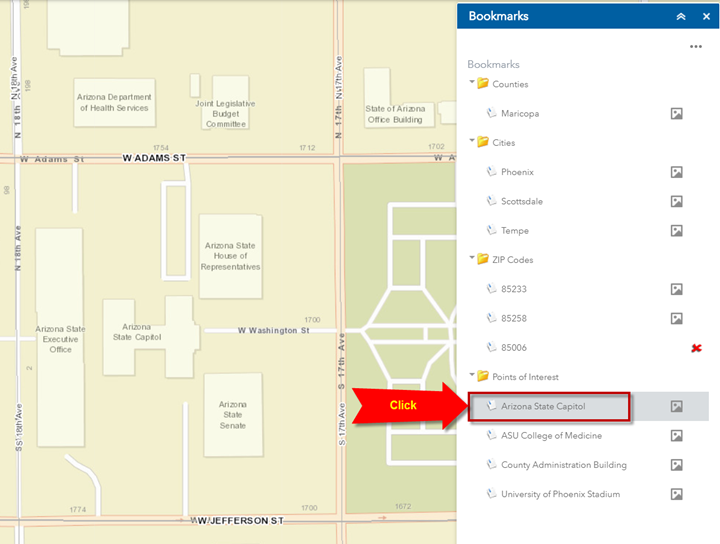
Jump back to ZIP Code 85006.
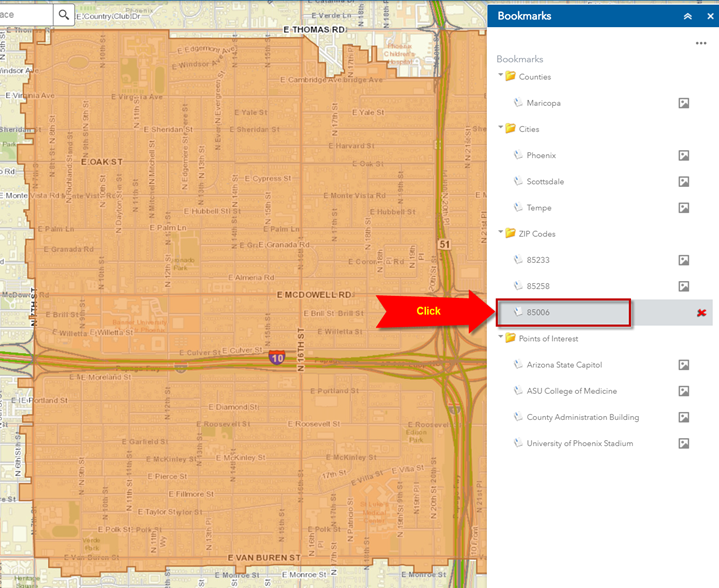
Creating bookmarks saves time by allowing you to jump to your favorite locations.
Your bookmarks persists even when you close and reopen your browser.
However, they get deleted when you delete your browser cache.
You can save your bookmarks as a JSON file and load them back in when needed.
Select Save Bookmarks from the Menu options.
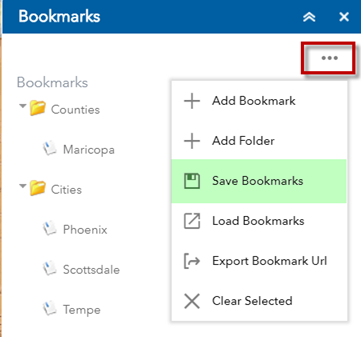
This saves your bookmarks as a file named bookmarks.json
Open your Downloads folder.
You will find a file named bookmarks.json.
It will contain your new bookmark “85006”
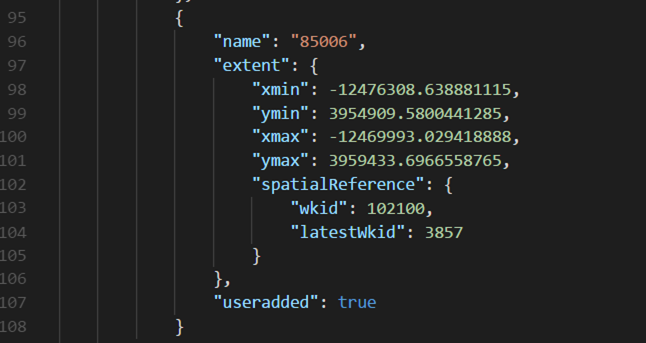
This means, if you accidentally delete your new bookmark, or delete your browser cache, you can always get it back.
Delete your new bookmark by clicking on the red X icon.
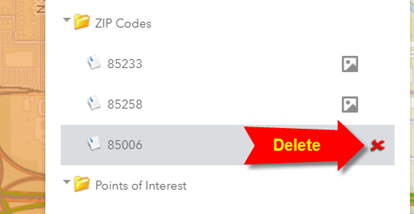
Your bookmark is gone.
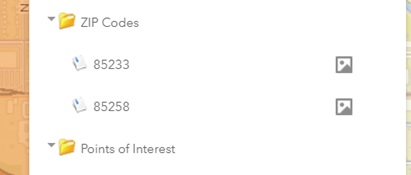
Select Load Bookmarks from the Menu

Choose File
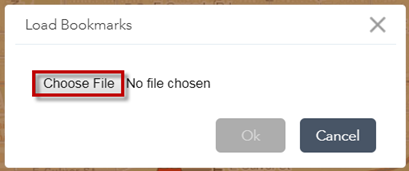
Select bookmarks.json from your Downloads folder.
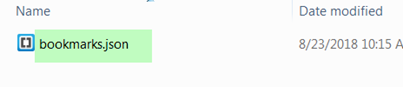
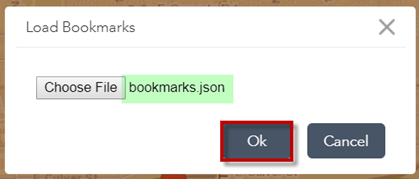
Ok
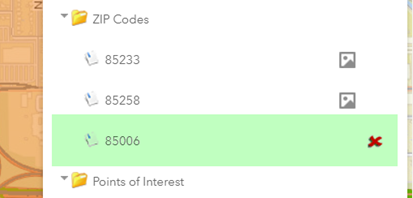
Your bookmark is back.
You can add your own folders and organize your new bookmarks under them.
Select Add Folder from the Menu
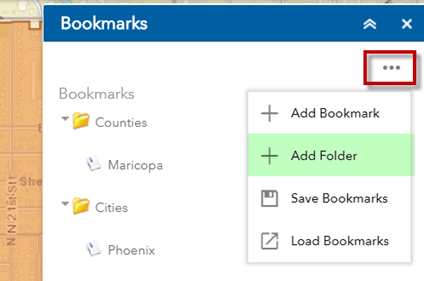
Name your folder = My Folder
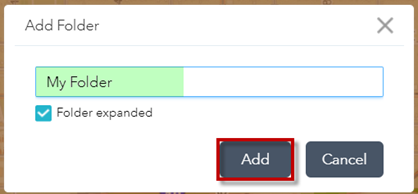
Add
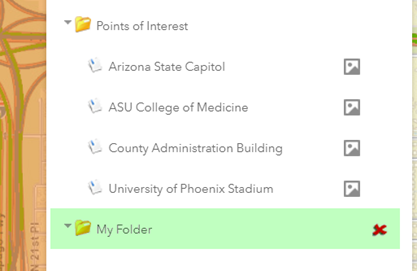
You can add your favorite locations under your new folder.
Enter a Place Name in the Search Tool.
Example: The Phoenician
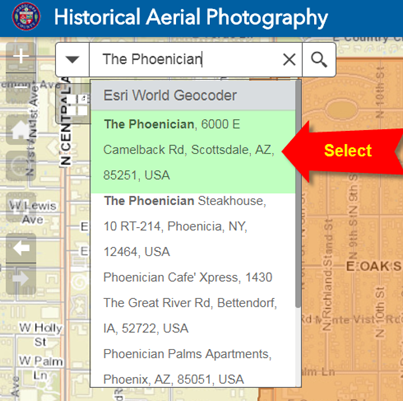
The map zooms to The Phoenician Resort.
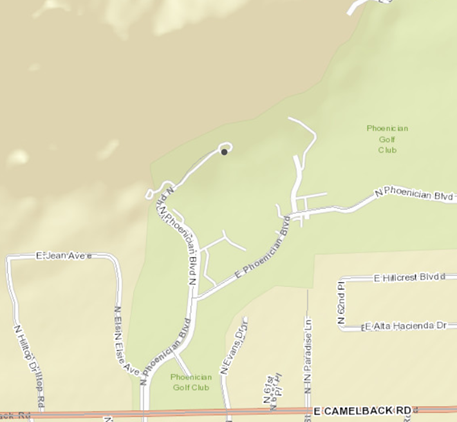
Click on My Folder
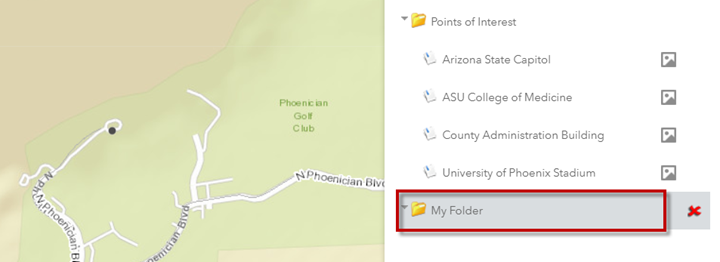
Select Add Bookmark from the Menu
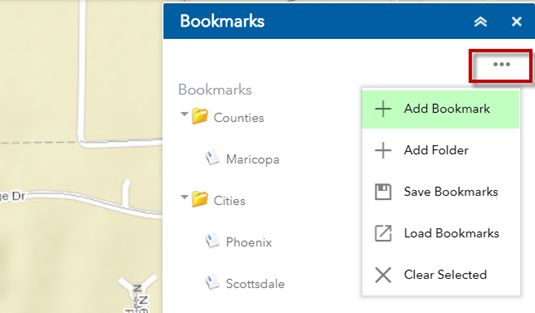
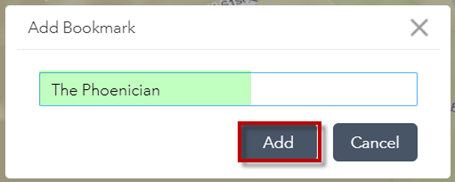
Add
The new bookmark is added under My Folder.
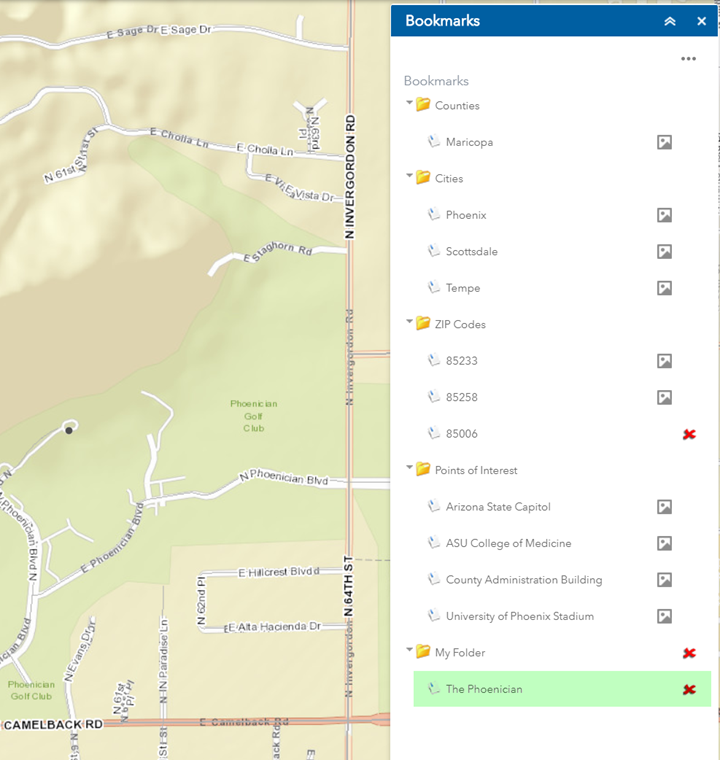
Turn on the 2016 Aerials.
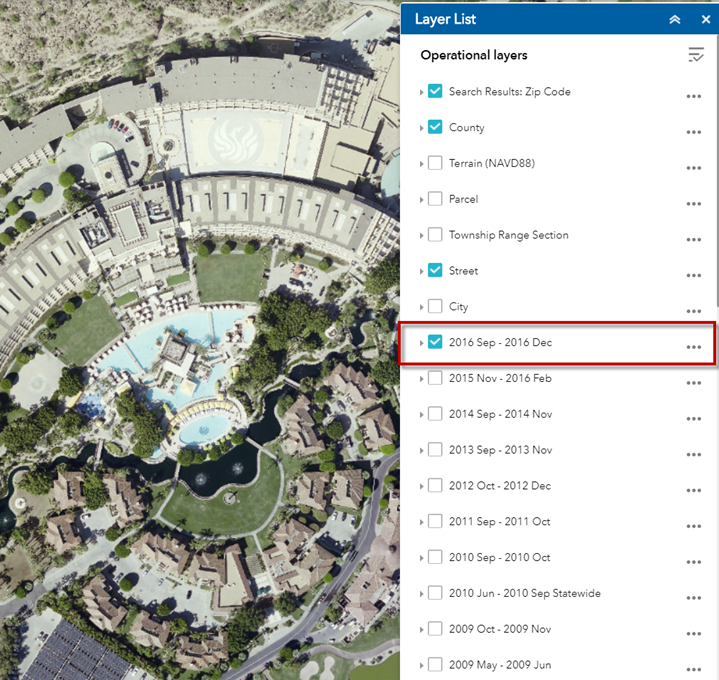
Turn of the 2016 Aerials.
Turn on the 1976 Aerials.
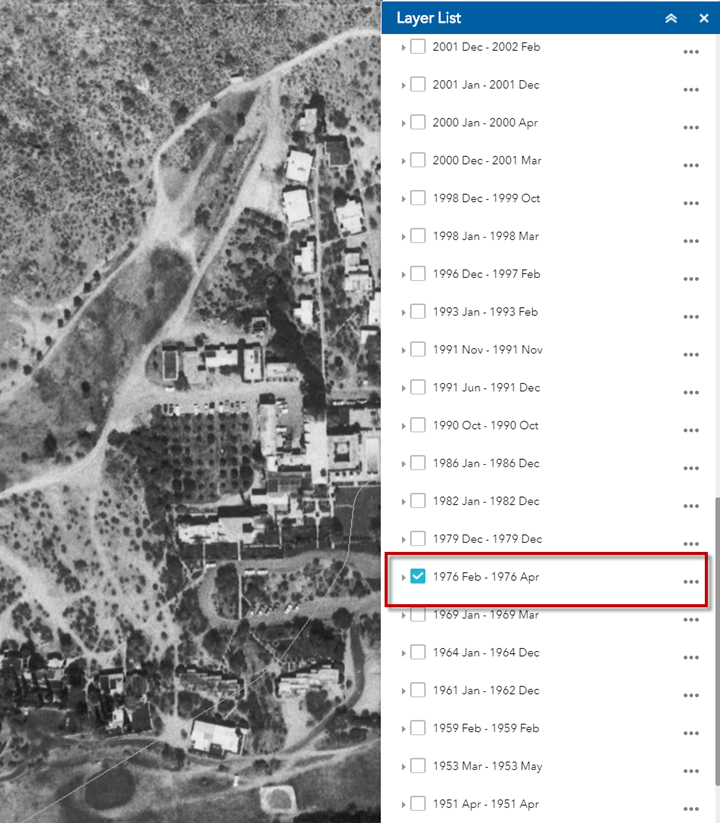
You can visualize how things have changed over the years.