Performing a Spatial Search
Spatial Search is a powerful feature.
Let’s say you want to search for all Facilities that fall within Zip Code 85250
First, you would need to find Zip Code 85250 and then find all the Facilities that fall within in. This is an example of a Spatial Search.
Refresh the Web App.
Open the Enhanced Search Widget.
Expand the Search Layer drop-down.
Select Zip Code
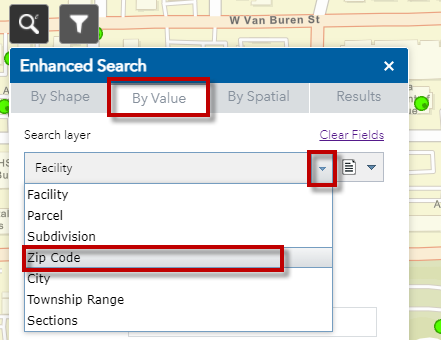
Select Zip Code = 85250
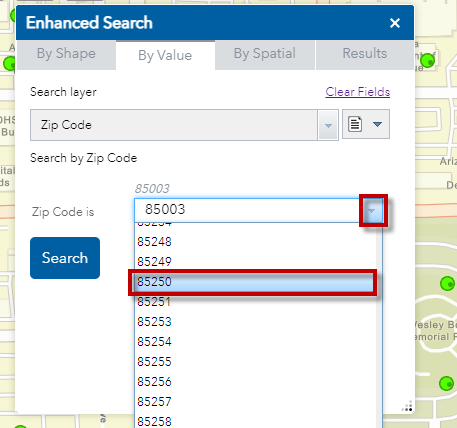
Press Search
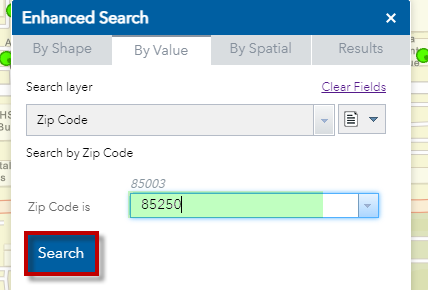
The map zooms to Zip Code 85250.
It is highlighted in orange.
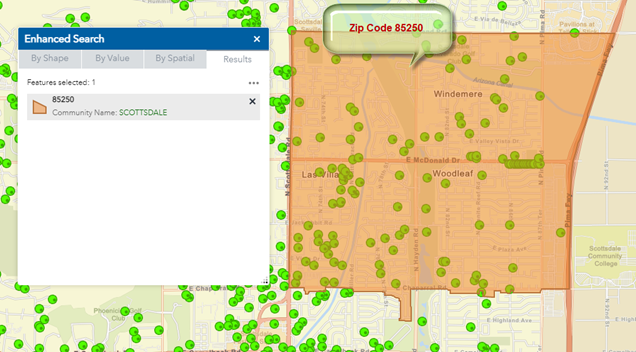
You can see there are many Facilities within this Zip Code.
How do you get a list?
Open the By Spatial Tab
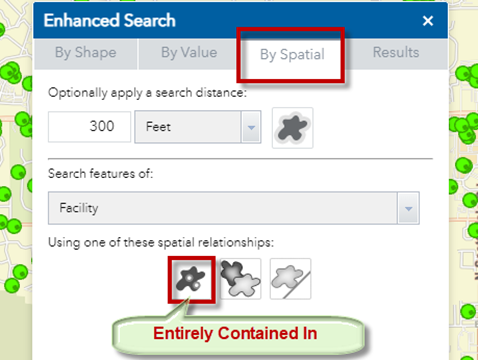
Click on the Entirely Contained In Tool
There are 136 Facilities within Zip Code 85250
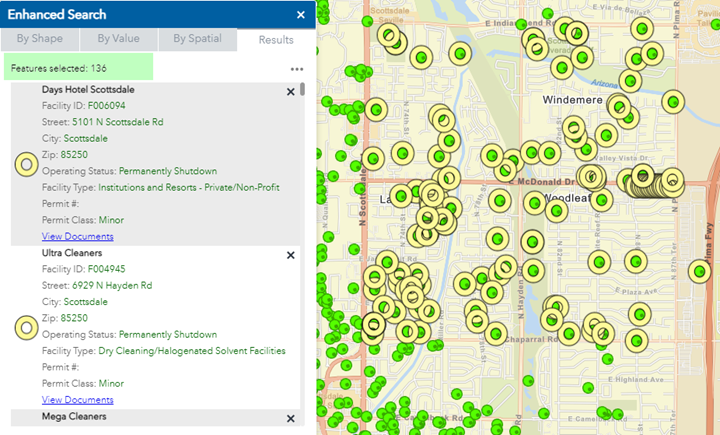
Let’s say you want to find the Facilities within 300ft of a given Section.
First, you would need to find this specific Section.
Next, you would need to generate a 300 feet buffer around this Section and then find all the Facilities that fall within this buffer.
Open the By Value Tab and select Sections as your Search Layer.

Select:
Township = T1N
Range = R1E
Section = 1
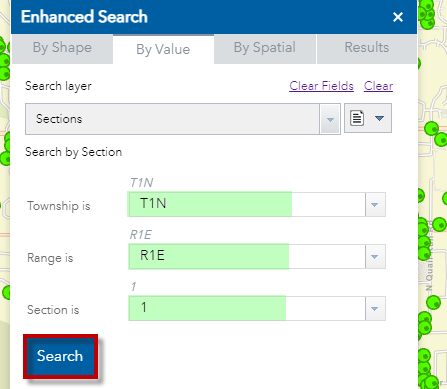
Press Search
The map zooms to T1N, R1E, Section 1
This Section is highlighted in orange.
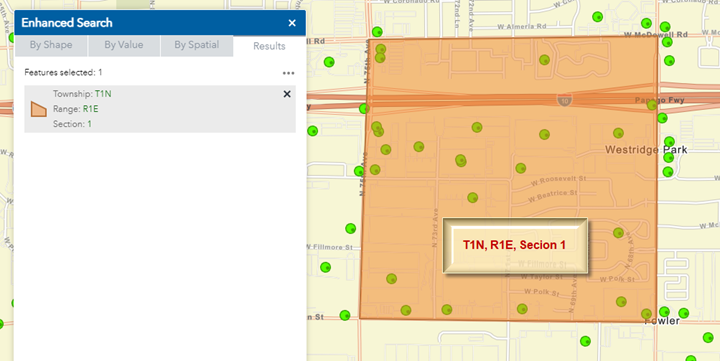
Open the By Spatial Tab
Click on the Buffer Tool
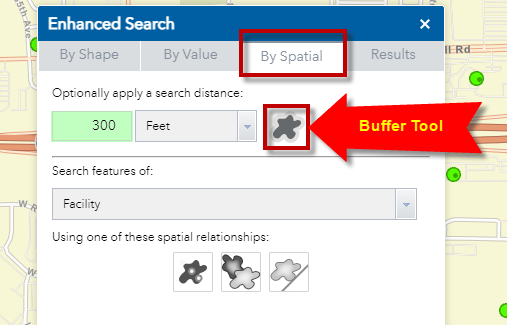
This generates a 300ft Buffer around the selected Section.
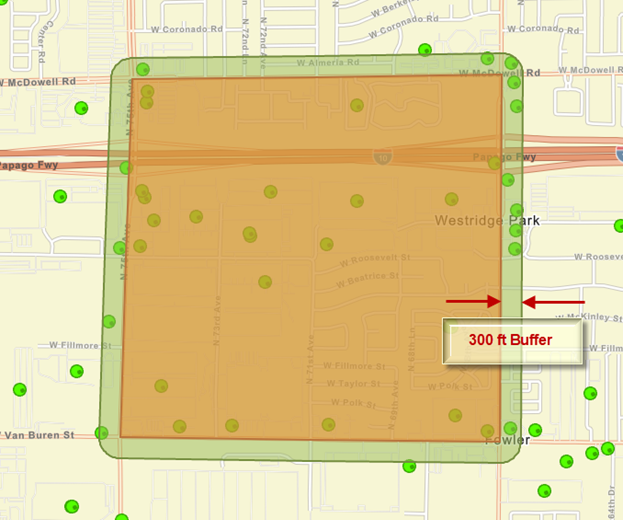
Click on the Entirely Contained In Tool
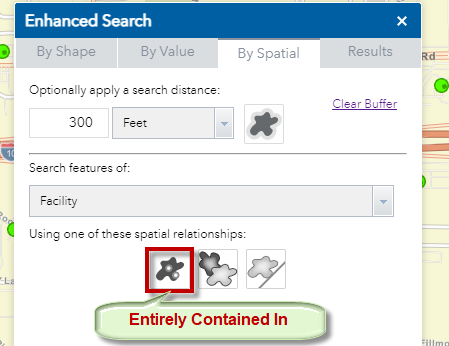
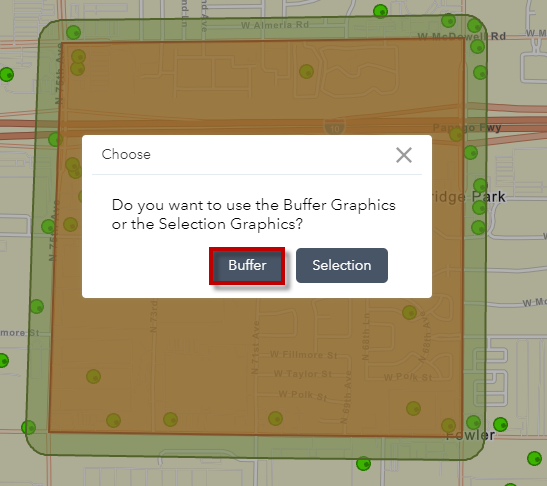
Select the Buffer option
There are 38 Facilities within 300 feet of Section 1 located in Township 1N, Range 1E.
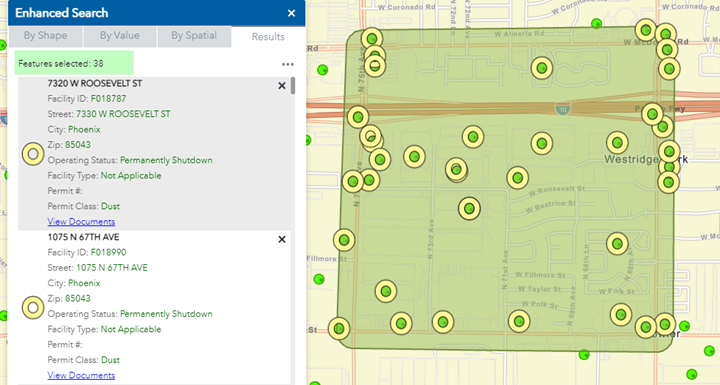
Let’s say you want to find all the Parcels within this green buffer zone.
Open the By Spatial Tab
Select Parcel from the drop-down list.
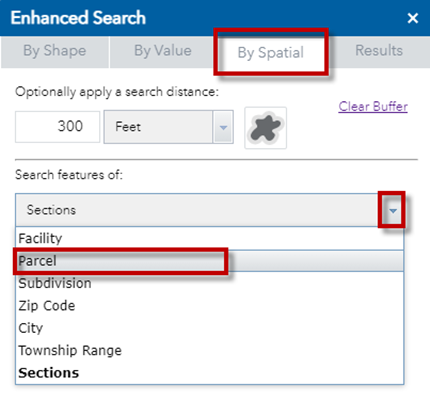
Click on the Intersected By Tool
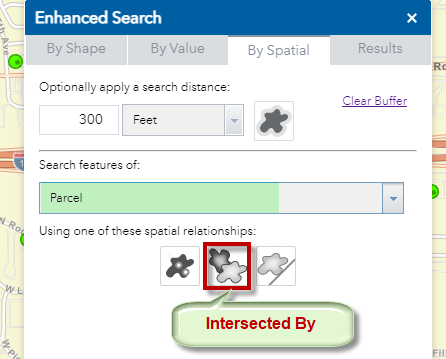
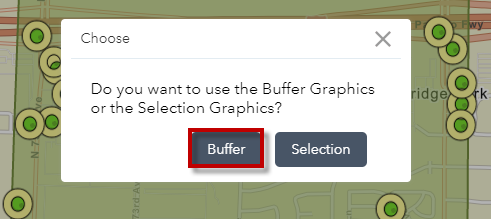
Select Buffer
There are 747 Parcels within 300 feet of Section 1 located in Township 1N, Range 1E
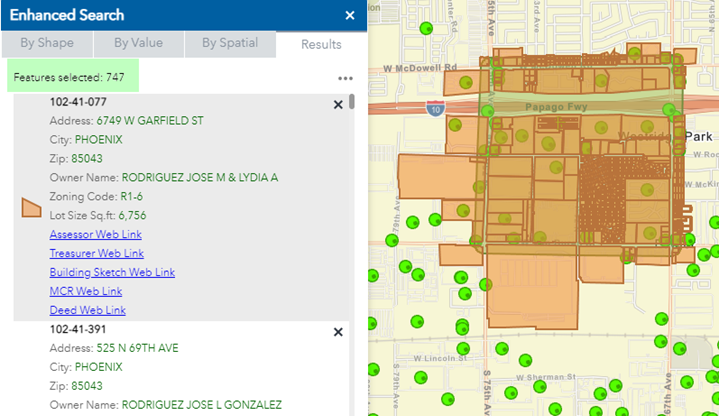
Note: The Enhanced Search Widget will only return the first 1000 features it finds.